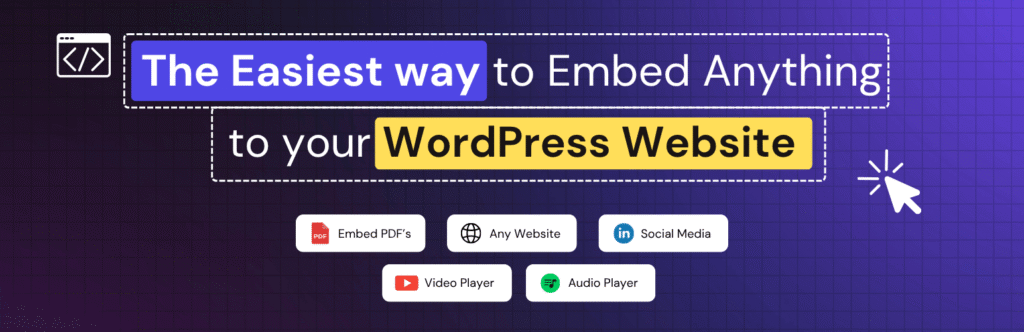Thanks for getting Custom iFrame Pro! We’re happy to have you with us. 🙌
This quick guide will help you install & activate Custom iFrame Pro on your WordPress website. Let’s get everything set up step by step.
What You’ll Need
Before you start, please make sure you have:
- Custom iFrame (Free) plugin from WordPress.org
- Custom iFrame Pro plugin from your CoderzStudio Store account
Both plugins must be installed and active. The Pro version won’t work without the Free one.
Step 1: Install the Free Plugin
- Go to your WordPress dashboard.
- Click on Plugins > Add New.
- Search for: Custom iFrame by Coderz Studio
- Click Install Now and then Activate
That’s it! The Free version is ready.
Step 2: Download the Pro Plugin
- Go to store.coderz.studio and log in. (Use the password reset link from your purchase confirmation email if needed.)
- Click on Dashboard > Downloads
- Find Custom iFrame Pro and Download it.
You’ll get a ZIP file. Save it on your computer.
Step 3: Install & Activate Custom iFrame Pro Plugin
- Go back to your WordPress dashboard.
- Click Plugins > Add New > Upload Plugin
- Choose the ZIP file you downloaded
- Click Install Now and then Activate
Now both Free and Pro plugins are installed.
Step 4: Activate the Pro License
- In your CoderzStudio Store dashboard, go to Licenses
- Copy your license key
- In WordPress, go to Custom iFrame > License Activation
- Paste the key and click Activate
Done! Your Pro version is now active.
Having Issues with License Activation? Try These Fixes
- License expired? : Check your account dashboard. You can renew it there.
- URLs don’t match?
- Go to Settings > General in WordPress.
- Make sure WordPress Address and Site Address are the same.
- Security plugin blocking activation?
- Try turning off your firewall or security plugin for a moment.
- Then activate the license again.
You’re now ready to use Custom iFrame Pro. Happy embedding! 🎉
Need Help?
We’re always here to help. Submit a ticket on our Helpdesk and we’ll get back to you shortly.