With Custom iFrame, you can embed Wistia video in Elementor with ease. Seamlessly showcase product demos, testimonials, or tutorials directly on your WordPress website—no coding required!
Step 1: Get the Wistia Video Link
Before you wanted to Embed Wistia Video in Elementor, you need to get the URL for the video.
- Go to your Wistia account. (https://wistia.com)
- Find the video you want to embed, as in the image below:
- Copy the URL of the Wistia video, as shown below.
Step 2: Add the Custom iFrame Widget
- Install and Activate Custom iFrame Plugin
- Open your page in Elementor Editor.
- Drag and drop the Custom iFrame Widget onto your page.
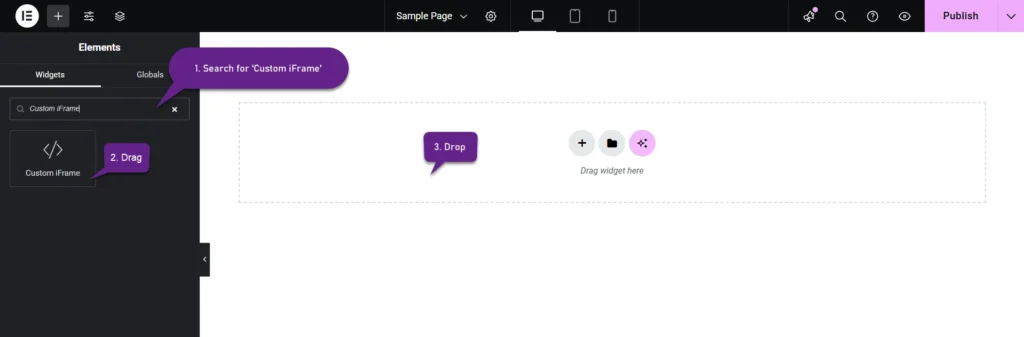
Step 3: Embed Wistia Video in Elementor
- Go to Content
- Paste the URL into Source URL field.

Step 4: Customize & Configure Settings
For styling, smart loading, and advanced options, refer to our Complete Custom iFrame Widget Guide to fine-tune your embed.
Step 5: Save & Publish
Click Update, and your Wistia video is now live on your page!
You’re all set! WitClick Update, and your Wistia video is now live on your page!
Keep your visitors engaged with Wistia Video Embed in Elementor. Deliver stunning video content while strengthening your brand presence—visually and interactively! 🎥✨

