With the Custom iFrame plugin, you can easily embed Google Sheet in Elementor WordPress site without any API key. Share live data, reports, or spreadsheets directly on your website.
Step 1: Get the Google Sheet Link
- Open your Google Sheet that you want to embed.
- Go to the Top Menu and navigate to File > Share > Publish to Web.
- Choose what to publish – select a specific sheet or the entire document.
- Click “Publish”, then confirm by clicking “OK” in the dialog box.
- Copy the generated link – your spreadsheet is now published and ready to embed in your WordPress site.
- Your URL should end in /pubhtml.
- Paste the link into a different browser where you’re not logged into Google.
- If the spreadsheet doesn’t load, it hasn’t been published correctly. Check the full documentation for more details.
Step 2: Add the Custom iFrame Widget
- Install and Activate Custom iFrame Plugin
- Open your page in Elementor Editor.
- Drag and drop the Custom iFrame Widget onto your page.
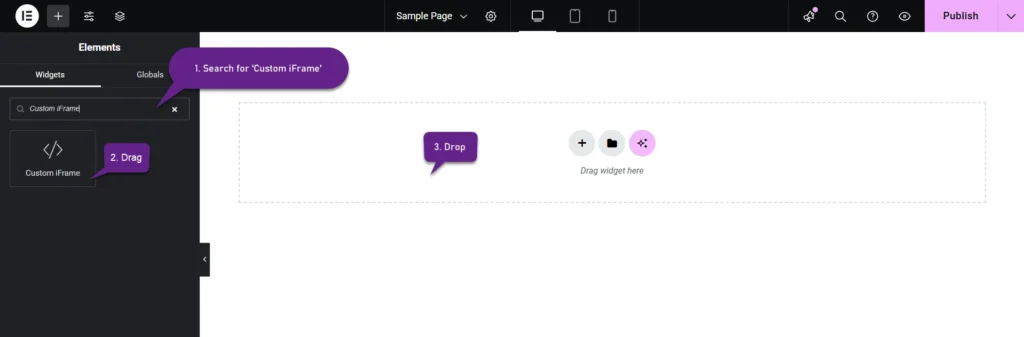
Step 3: Embed Google Sheet in Elementor
- Go to Content
- Paste the Google Sheet URL into Source URL field.

Step 4: Customize & Configure Settings
For styling, smart loading, and advanced options, refer to our Complete Custom iFrame Widget Guide to fine-tune your embed.
Step 5: Save & Publish
Click Update, and your Google Sheet is now live on your page!
Keep your content updated with real-time data by using Embed Google Sheet in Elementor. Make data sharing simple and keep your audience informed!

